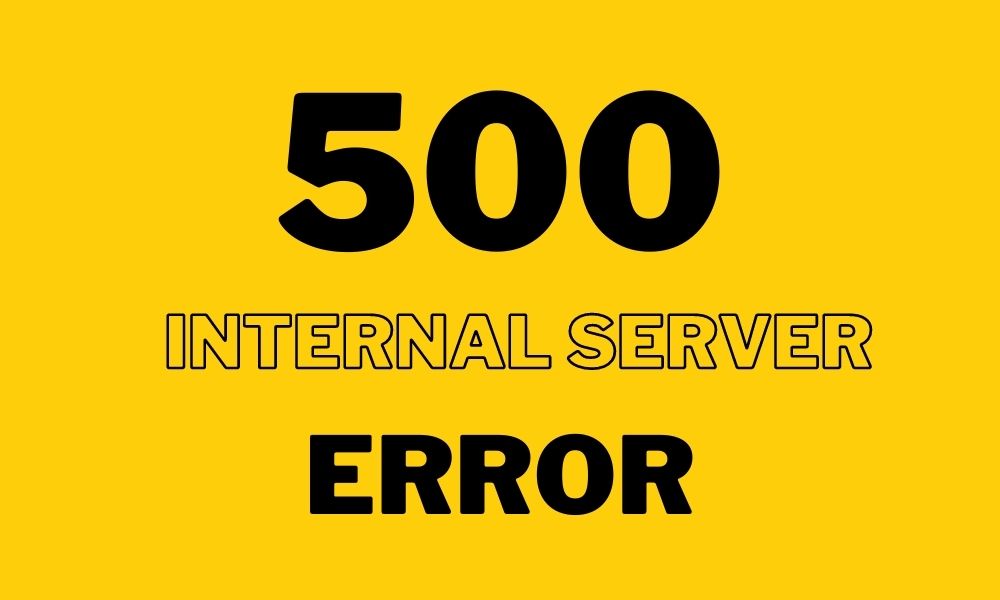The 500 Internal Server Error is a highly general HTTP status code that indicates that something went wrong on the server hosting of the website, but the server is unable to specify what the particular issue is.
Do You Manage the Website? If you encounter the error on one or more of your pages, see Fixing 500 Internal Server Error Problems on Your Own Site at the bottom of the page for better guidance.
How You Might See a 500 Internal Server Error
Because each website is allowed to personalize the message, the error message may appear in a variety of ways.
Here are some of the most prevalent messages of the HTTP 500 error:
- 500 Internal Server Error
- 500 Error
- HTTP Error 500
- 500. That’s an error
- HTTP 500 – Internal Server Error
- Internal Server Error
- HTTP 500 Internal
- Temporary Error (500)
- Error
Because a 500 Internal Server Error is issued by the website you’re visiting, you may encounter one in any browser on any operating system, including your smartphone.
It usually appears inside the browser window, just like online pages.
Cause of HTTP 500 Errors
Internal Server Error warnings, as previously said, implying that something is wrong in general.
Most of the time, “wrong” refers to a fault with the page’s or site’s programming, but there’s a chance the issue is on your end, which we’ll look at further below.
When an HTTP 500 error occurs on a server running Microsoft IIS software, more specific information regarding the cause is frequently presented. Look for numbers following 500, such as HTTP Error 500.19 – Internal Server Error, which indicates that the configuration data is invalid.
How to Fix the 500 Internal Server Error
As previously stated, the 500 Internal Server Issue is a server-side error, which means the problem is most likely not with your computer or internet connection, but rather with the website’s server.
While it is unlikely, something may be wrong on your end, in which case we will look at some things you can try:
- Refresh the site page. You can do so by clicking the refresh/reload button, pressing F5 or Ctrl+R, or retyping the URL from the address bar.
- Even if the 500 Internal Server Error is caused by a fault on the webserver, the issue may only be momentary. Accessing the website again is usually successful.
- If the notification occurs during the checkout process at an online retailer, be aware that several checkout attempts may result in multiple orders—and many charges! Most shops have inbuilt safeguards against such behaviors, but it’s still something to keep in mind.
- Clear the cache in your browser. If the cached version of the page you’re seeing has a problem, it could be triggering HTTP 500 errors.
- Caching issues do not frequently create internal Server Errors, although we have observed the error disappear after clearing the cache on occasion. It’s a simple and risk-free experiment, so don’t pass it up.
- Delete the cookies from your browser. Some 500 Internal Server Error problems can be resolved by removing the cookies associated with the site from which you are receiving the error.
- Restart the browser after removing the cookie(s) and try again.
- Instead, treat this as a 504 Gateway Timeout error. Although it is rare, some servers generate a 500 Internal Server Error when, in fact, a 504 Gateway Timeout is a more suitable response based on the reason of the problem.
- Another alternative is to contact the website. There’s a strong probability that the site’s administrators are already aware of the 500 error, but in case they aren’t, informing them will benefit both you and them (and everyone else).
- Most sites offer social network profiles for help, and a few even include email and phone lines.
- Return later. Unfortunately, at this point, the 500 Internal Server Error is almost certainly a problem outside your control that can be rectified by someone else.
If the 500 Internal Server Error notification arrives during an online transaction, it may be helpful to understand that sales are most likely being disrupted—usually a good time for the eCommerce website to resolve the issue as soon as possible!
Even if you’re getting the 500 error on a site that doesn’t sell anything, as long as you’ve informed them of the problem, or at least attempted to do so, there’s little you can do but wait.
Solving 500 Internal Server Errors on Your Own Website
A 500 Internal Server Error on your website involves a completely new approach. As previously said, most 500 problems are server-side failures, which means it’s most likely your problem to resolve if it’s your website.
There are numerous reasons why your site may be returning a 500 error to your viewers, however, the following are the most common:
-
A Permissions Error has occurred. A 500 Internal Server Error is typically caused by incorrect permissions on one or more files or folders. The majority of the time, inaccurate permission on a PHP or CGI script is to blame. These are commonly set to 0755. (-rwxr-xr-x).
-
A PHP Timeout occurs. An HTTP 500 error can occur if your script connects to external resources and those resources time out. If this is the reason for the 500 error, timeout rules or improved error handling in your script should help.
If this is the reason for the 500 error, timeout rules or improved error handling in your script should help. -
A coding error in the .htaccess file. While less prevalent, make sure your site’s .htaccess file is correctly formatted.
If you’re using WordPress, Joomla, or another content management or CMS system, look for more specific help troubleshooting a 500 Internal Server Error in their support centers.
If you aren’t utilizing a commercial content management system, your web hosting company, such as InMotion, Dreamhost, IONOS (1&1), and others, will most likely provide some 500 Error help that is more particular to your scenario.
Other Causes of an Internal Server Error
When Google services, such as Gmail, encounter the issue, they frequently report a Temporary Error (500), or simply 500.
When Windows Update is involved, the message WU E PT HTTP STATUS SERVER ERROR or the 0x8024401F error is displayed.
If the website reporting the 500 problem is powered by Microsoft IIS, you may receive a more specific error message:
| 500 Internal Server Error List | |
|---|---|
| Code | Explanation |
| 500.0 | Module or ISAPI error occurred. |
| 500.11 | Application is shutting down on the web server. |
| 500.12 | Application is busy restarting on the web server. |
| 500.13 | Web server is too busy. |
| 500.15 | Direct requests for Global.asax are not allowed. |
| 500.19 | Configuration data is invalid. |
| 500.21 | Module not recognized. |
| 500.22 | An ASP.NET http Modules configuration does not apply in Managed Pipeline mode. |
| 500.23 | An ASP.NET http Handlers configuration does not apply in Managed Pipeline mode. |
| 500.24 | An ASP.NET impersonation configuration does not apply in Managed Pipeline mode. |
| 500.50 | A rewrite error occurred during RQ_BEGIN_REQUEST notification handling. A configuration or inbound rule execution error occurred. |
| 500.51 | A rewrite error occurred during GL_PRE_BEGIN_REQUEST notification handling. A global configuration or global rule execution error occurred. |
| 500.52 | A rewrite error occurred during RQ_SEND_RESPONSE notification handling. An outbound rule execution occurred. |
| 500.53 | A rewrite error occurred during RQ_RELEASE_REQUEST_STATE notification handling. An outbound rule execution error occurred. The rule is configured to be executed before the output user cache gets updated. |
| 500.100 | Internal ASP error. |
Errors Like the HTTP 500 Error
Many browser error messages, such as 502 Bad Gateway, 503 Service Unavailable, and 504 Gateway Timeout, are similar to the 500 Internal Server Error message since they are all server-side issues.
There are numerous client-side HTTP status codes, such as the well-known 404 Not Found error.